Introduction:
This article demonstrates how it is possible to bind datagridview with Multiple DataTables.
This Database is used for demonstration that is designed in SQL. The below image shows the relationship and attributes.
Pictorial View:
Startup view when tblCustomer is loaded in DataGridView:
Select type of ID from a red circle:
Here all the Custom Columns are added:
Important:
Each table has its own DataAdapter to fill it and labeled as WareHouseDataSetTableAdapters and all tables lie under a DataSet labeled as WareHouseDataSet.
Description:
In Datagridview, we have only a facility to bind grid with one table i.e., no concept of multiple DataTables binding.
To, Overcome this issue here is a possible approach to bind datagridview with a DataTables having multiple tables’ attributes embedded in it.
The procedure adopted for the resolution of issue is creating a blank DataTables having newly generated columns in it (as much as required). Finally bind filled DataTables with Datagridview. Below is the code:
Code:
VB.Net:
Dim tblOrder As New WareHouseDataSet.tblOrderDataTable
Dim tblCust As New WareHouseDataSet.tblCustomerDataTable
Dim tblProduct As New WareHouseDataSet.tblProductDataTable
Dim tblCompany As New WareHouseDataSet.tblCompanyDataTable
Dim adaptOrder As New WareHouseDataSetTableAdapters.tblOrderTableAdapter
Dim adaptCust As New WareHouseDataSetTableAdapters.tblCustomerTableAdapter
Dim adaptProd As New WareHouseDataSetTableAdapters.tblProductTableAdapter
Dim adaptCompany As New WareHouseDataSetTableAdapters.tblCompanyTableAdapter
adaptOrder.Fill(tblOrder)
adaptCust.Fill(tblCust)
adaptProd.Fill(tblProduct)
adaptCompany.Fill(tblCompany)
Dim query = (From o In tblOrder _
Join c In tblCust _
On o.CustID Equals c.CustID _
Join p In tblProduct _
On p.PID Equals o.PID _
Join comp In tblCompany _
On comp.CompID Equals o.CompID _
Where o.OrderId = MatchString _
Select c.CustID, c.CustomerName, c.CustomerCell, p.ProductName, p.ProductPrice, p.ComparePrice, p.Warranty, o.OrderStatus, comp.CompName, comp.CompanyPhone, comp.CompAddress)
Dim dt As DataTable = New DataTable("CustomTable")
'Generating Columns
For i As Integer = 0 To AvailableColumns.Count - 1
Dim c As New DataColumn With {.ColumnName = AvailableColumns(i).ToString}
dt.Columns.Add(c)
Next
'Setting Values in Cells
For Each item In query
Dim list As New List(Of Object)
list.Add(item.CustID) : list.Add(item.CustomerName) : list.Add(item.CustomerCell) : list.Add(item.ProductName) : list.Add(item.ProductPrice) : list.Add(item.ComparePrice) : list.Add(item.Warranty) : list.Add(item.OrderStatus) : list.Add(item.CompName) : list.Add(item.CompanyPhone) : list.Add(item.CompAddress)
dt.Rows.Add(list.ToArray)
Next
dgrid.DataSource = dt ‘Bind with DataGridView
At this point you have a DataGridView which will show the result having tblOrder, tblCompany, tblCustomer and tblProducts attributes.
Regards,
Engr. Shahan Ayyub
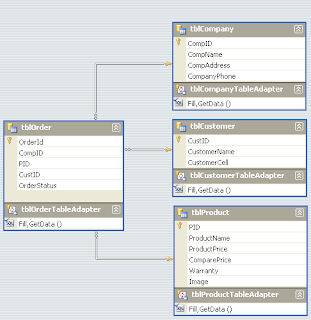

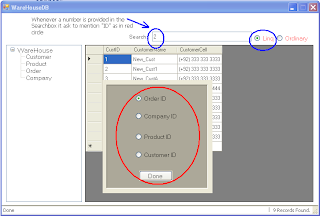

No comments:
Post a Comment